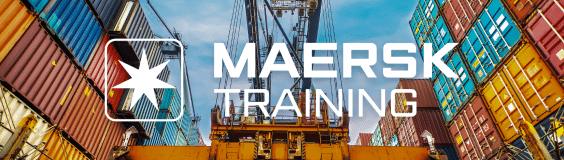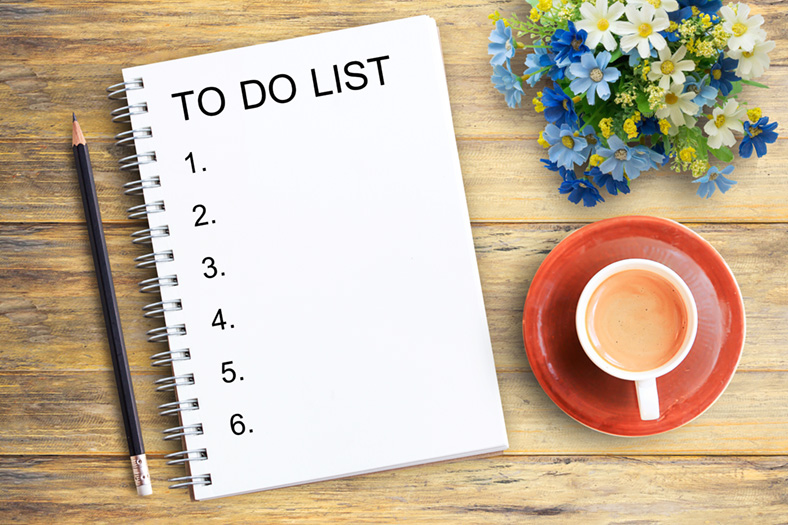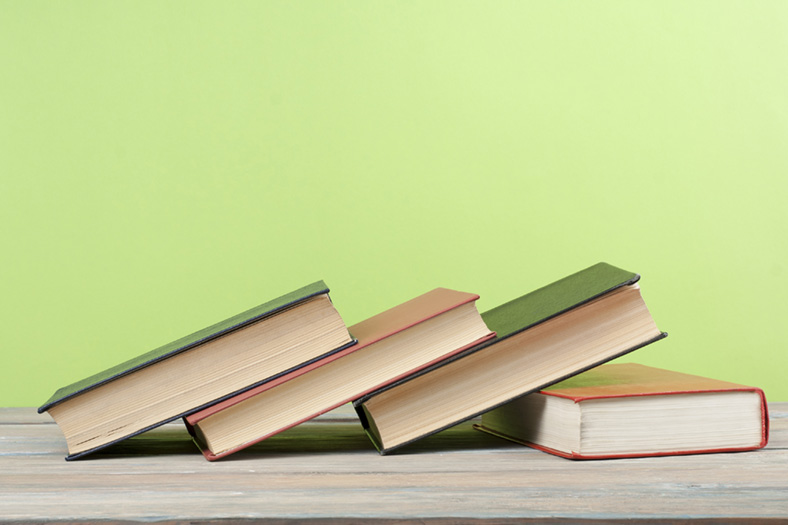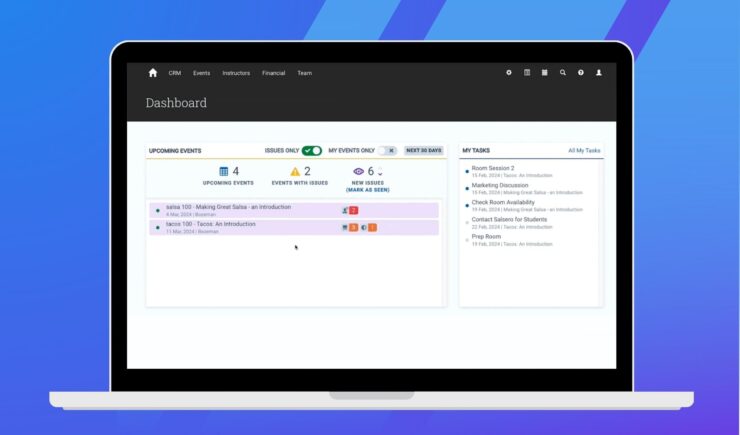Last week we shared with you all the different ways you could use Administrate’s resource management features to stay organized and save time. Well, as we’re all about saving you loads of time, we’re back with another installment – how to save time with course templates!
What are Course Templates?
First of all, let’s talk a little bit about what course templates actually are!
Course templates allow you to set up a standard template for the all qualifications that you offer, minus all the specific information such as location, date, and delivery method.
All you need to do is set up all your different qualifications within Administrate, and then you can schedule them into events as and when you need to. When you get to the scheduling stage, that’s when you get to enter the last few pieces of specific information, such as a start date.
So how does using course templates help you stay organized and save time?
Reduce Duplicate Data Entry
Course templates are designed to help you reduce as much duplicate data entry as possible. If you run the same week-long qualification over and over again throughout the year, usually you would have to sit and fill out all the information multiple times (probably around 50 if you allow for a couple of weeks when your office is closed). This is just eating up lots of your time for no reason, and you’re literally entering the same data over and over again – even with copy and paste this can get repetitive and boring.
Course templates mean that once you’ve set up the template for a particular qualification, you simply need to schedule this as an event the amount of times you want it to run, and you only need to enter the specific data such as the start date, the instructor, the location, and the delivery method to each individual event.
This means all the general information such as the duration of the course, the days of the week it usually runs, and the hours per day it usually runs, are automatically pulled across when you schedule it into an event.
Small time savings like this will really add up in the long run, and you never need to worry about constantly checking that you’ve copied all the information correctly across all the different events you’ve scheduled, as you can be confident that if it’s correct in your course template, it will be correct across the board.
Use Data Across Different Areas
One thing we love at Administrate is being able to use the data you’ve entered across our entire system because as you may have guessed, we’re not too keen on duplicate data entry!
Course templates are no different, because we recognise you’ve spent a chunk of time entering all the data into your course templates, the last thing you want to do is have to enter it somewhere else just so you can use it in another part of the system.
Here are just some of the ways Administrate can display the information you’ve entered into your course templates:
- Automated communications – Pull all the course details into automated communications you need to send related to your course, such as a course information emails which you could send to both instructors and learners.
- Course PDF – All the information you enter into your course template can be pulled into a course PDF in just a couple of clicks. We give you lots of boxes (which you can customise the titles of) to enter as much information about your course as you need to. You can then chose to download this into a Course PDF, which you may wish to email or give a hard copy to your learners when they join the course. This means you will have a professional-looking document in a matter of seconds and all without any duplicate data entry or having to create a PDF from scratch.
Duplicate Courses
Another feature of course templates that is designed to save you as much time as possible is the ability to duplicate a course template.
This is really handy if you run a lot of versions of the same course, where most of the information will remain the same, but you just need to change a couple of points. A great example of where this would be really useful would be if run a beginner, intermediate, and advanced version of the same course. This means the only data you have to enter are the few points which have changed, and everything else is already loaded in for you, without any duplicate data entry.
Import Task Workflows
Chances are there are a set number of tasks you have to do that stays the same across most of the events you run. This could be things like booking a room, booking catering, printing off materials, etc.
You may also have tasks that are specific to a certain event, such as restocking a first aid kit before some first aid training or making sure all your vehicles have petrol in them before running a training session they will be involved in.
Administrate allows you to create task workflows for your events, meaning you can make a list of all the things you need to do for an event, and then save them in Administrate so you don’t have to make the list every time, and you don’t have to worry about leaving anything off that list either. You can create a number of task workflows, so you could have a general event one which covers all the basic tasks you do for any event, and then create more specific ones for those events that need a few more tasks.
When you are creating a course template, you can attach the relevant task workflows to the template, meaning they will be automatically populated within each event you create using that template. This also means it is really easy for anyone to take over the planning of this event, as they will have a pre-made to-do list just waiting for them on the event page, so it’s really easy to make sure everything gets done.
Approved Instructors
When you’re setting up a course template, you have the ability to choose the approved instructors that you wish to use for that course. This will usually be because a specific qualification can only be taught by a set number of instructors, so you only want them to be assigned to this event when it goes live.
This means when you get to the event publishing stage, the only instructors that you will be able to pick from will be the ones you have already pre-selected as approved instructors.
This is great if the person who will be setting up your courses isn’t someone who necessarily has knowledge of all the qualifications your teaching staff are able to teach. This will avoid any confusion where they may spend a lot of time trying to find out who the best teaching staff to assign are, or where an unqualified teacher ends up being assigned to a course, which could be a disaster if it’s not spotted in time.
Administrate is designed to be a central knowledge base for your whole team, and features like this really allow lots of different teams to work together and use their combined knowledge to produce the best results.
Upload Content in One Go
Similarly to the task workflows, it’s really easy to upload the content you need to go with your events into your course templates. This could be documents which are associated with the event, such as course materials, a course PDF, assessment details, etc., or it can be the content you’re going to use in the Administrate Learning Management System (LMS) for any eLearning courses you are running.
Just simply upload the content into the course template, and it will automatically appear in all the events you create using this template. This helps ensure that your courses will always have all the relevant materials attached to them, without you having to remember to do it manually every time.